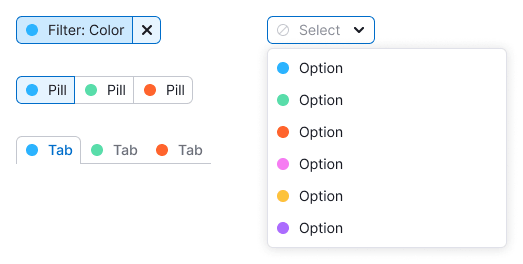Description
ColorPicker is a component that allows the user selecting a color from a given list or input a custom color using its HEX code.
ColorPicker contains:
- Trigger
- List of ColorPicker.Items
- Input (optional)
Trigger
The trigger for a ColorPicker is a Select with a circle as the leading addon.
Sizes
List of colors
A list of colors can include either a single ColorPicker.Item or multiple ones, which are preview swatches that display all available color values.
| ColorPicker.Item | List of ColorPicker.Items |
|---|---|
Size
ColorPicker.Item has 28px * 28px size.
Margins
All margins must be multiples of 4. The default recommended margins are 4px:
Item types
An item can have two different types:
| Type | Appearance example | Usage |
|---|---|---|
| Item for background color | Use for changing the background color. For example, a user can pick colors to visually separate their competitors. | |
| Item for text color | Use for changing the Tag color, for example |
Interaction
- In the hover state, trigger has a
border: 1px solid var(--border-secondary). - In the active state, trigger changes its border color to
var(--border-info-active).
Default item
| Normal | Hover | Active | Usage | |
|---|---|---|---|---|
| Background color | Use for changing the background color of other components. | |||
| Text color | Use for changing text and background colors of other components. | |||
| No background color | Use when no color is selected. | |||
| No text color | Use when no color is selected. |
Item for custom colors
| Normal | Hover | Active | Usage | |
|---|---|---|---|---|
| Background color | Use for changing the background color of other components. | |||
| Text color | Use for changing the text and background colors of other components. |
Item for adding colors
| Normal | Hover | Active | Usage | |
|---|---|---|---|---|
| Add color button | Use Button with icon and change border-radius to 50%. |
Dropdown
Width and height
The recommended width of a dropdown is 188px. The height of a dropdown list depends on its content.
Showing all available colors in the DropdownMenu is crucial, however, if a user has added more than 20 custom colors, a scrollbar should be displayed.
| DropdownMenu | DropdownMenu with more than 20 colors |
|---|---|
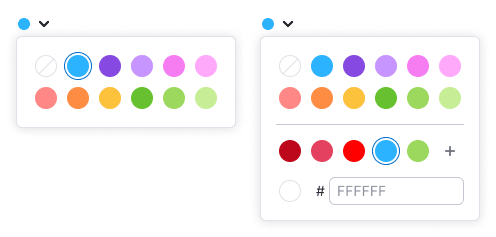 | 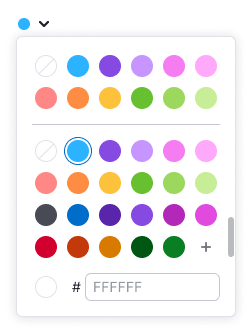 |
Margins and paddings
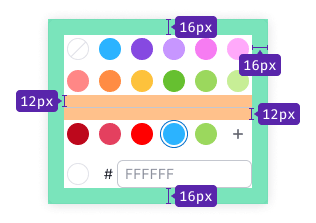
Input (optional)
In case when a ColorPicker allows users to add custom colors, include an input that only accepts HEX values. For more information, refer to the Validation section.
Size, margins and paddings
Use input with M size.
Value
The color value is always a 6-character string that specifies the color in the HEX format.
TIP
User can enter both upper-case and lower-case characters, but the input will save them as upper-case.
Interaction
Users have the ability to add or remove custom colors, but they cannot modify default or existing custom colors.
Adding custom color
TIP
We recommend that your product sync and save the user's custom palette in different parts of the interface.
Users can add a color to the custom palette by clicking either the button with the MathPlus icon or the input field. They can add a color value by clicking the Check icon and remove a color by clicking the Close icon.
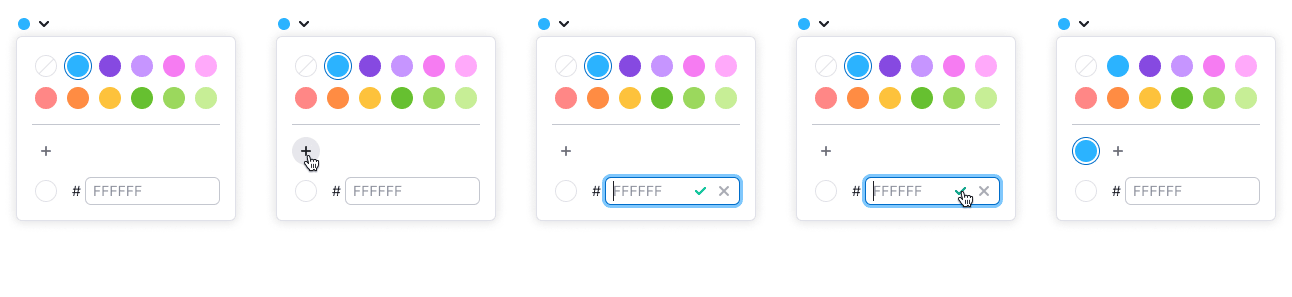
Removing custom color
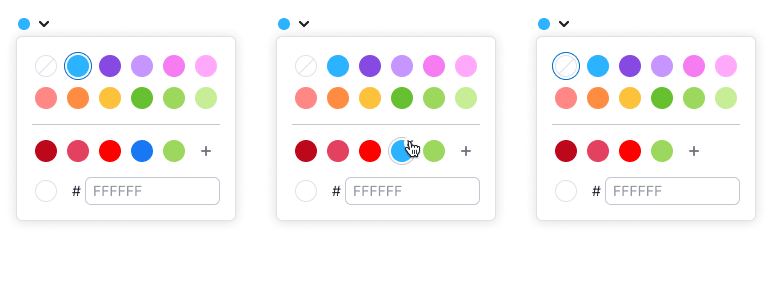
Validation
The input field only allows six characters, which can include numbers and letters. If the user enters fewer or more characters or characters that cannot be converted to a 6-character HEX value, the input gets the invalid state.
To help users fix the invalid input, add the following message to the tooltip: "Please enter 6 latin letters and/or digits."
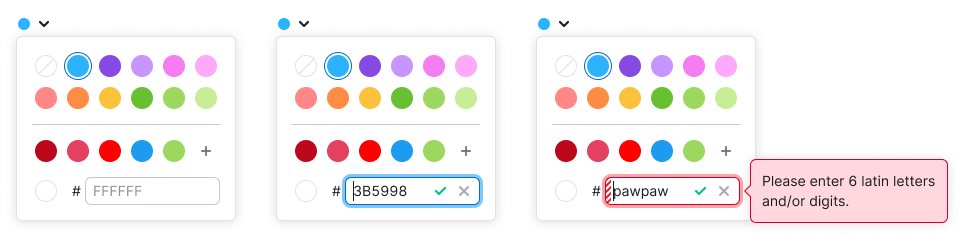
Usage in UX/UI
Components that you can use as a trigger for the ColorPicker:
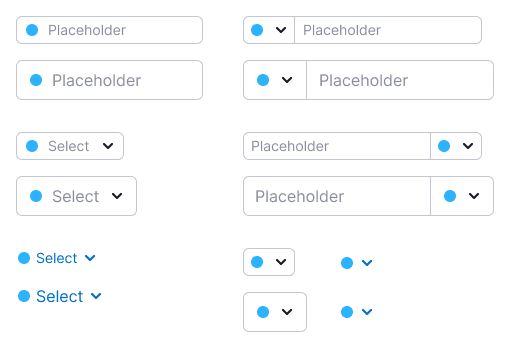
ColorPicker.Item can be placed inside the following components: