D3 chart
Description
These components serve as the base for building charts from your data in the product.
They don't manipulate your data, and won't try to calculate, sort or check it in any way. Data manipulation is the product's job, not the component's.
Charts are a complex component that can't be applied in a single line. That's why its API may seem a bit inflated, since it supports all the concepts of our design system.
Concept
- We want to provide you with a convenient way to use the imperative d3 style with React's declarative approach.
- All charts are based on d3-scale, which you transfer to our charts in a customized form.
- We try to provide access to each SVG node, so you could modify it if needed.
Each element that you place on the chart is based on a real SVG element or a group of elements. For example, when you render <Line/>, you will get an SVG (<line d = {...}>). All properties you pass to <Line/> will go to the native SVG <line d = {...}> tag.
When you render <Line.Dots/> (dots on a line plot), you get a set of <circle cx = {...} cy = {...}/>. So all properties you pass to <Line.Dots/> will also go to the native SVG <circle cx = {...} cy = {...}/> tag.
To change properties of specific dots, pass a function that will be called at each dot with the calculated properties of this dot:
<Line.Dots>
{(props) => {
return {
// ...your_props
};
}}
</Line.Dots>TIP
You also can put functions into single elements if your properties are calculated dynamically.
Since many SVG elements don't support nesting, they're rendered sequentially. For example, this code example doesn't nest <circle/> in <line/>, but draws them one after another:
<Line>
<Line.Dots />
</Line>CSS is responsible for all the chart styles. Refer to Themes for more information on how to customize it.
Chart plot
Any SVG container must have absolute values for its size.
Refer to d3-scale docs on GitHub for more information about the types of scale, as well as their range and domain.
TIP
The range of the horizontal scale is inverted, so that the axes origin is at the bottom left corner.
import { Plot, Line, minMax } from '@semcore/ui/d3-chart';
import { scaleLinear } from 'd3-scale';
import React from 'react';
import LineMockData from './mock';
const Demo = () => {
const width = 500;
const height = 300;
const xScale = scaleLinear().range([0, width]).domain(minMax(data, 'x'));
const yScale = scaleLinear().range([height, 0]).domain(minMax(data, 'y'));
return (
<Plot data={data} scale={[xScale, yScale]} width={width} height={height}>
<Line x='x' y='y' />
</Plot>
);
};
const data = LineMockData.Default;
export default Demo;Plot margins
The chart plot usually has margins inside the svg container to prevent clipping grid items such as axes, axis values, and axis titles.
That's why values in scale.range() are set with an offset.
import { Plot, Line, minMax } from '@semcore/ui/d3-chart';
import { scaleLinear } from 'd3-scale';
import React from 'react';
import LineMockData from './mock';
const Demo = () => {
const MARGIN = 100;
const width = 500;
const height = 300;
const xScale = scaleLinear()
.range([MARGIN, width - MARGIN])
.domain(minMax(data, 'x'));
const yScale = scaleLinear()
.range([height - MARGIN, MARGIN])
.domain(minMax(data, 'y'));
return (
<Plot
data={data}
scale={[xScale, yScale]}
width={width}
height={height}
style={{ border: '1px solid' }}
>
<Line x='x' y='y' />
</Plot>
);
};
const data = LineMockData.Default;
export default Demo;Chart grid
Axes
When you pass scale to the root component it also sets the coordinate axes. However, you still need to specify them for them to render.
XAxis/YAxisare the axis lines.ticksare the values on the axis.
It's also possible to have multiple axes with different positions.
You can get the number of ticks from the scale.ticks or scale.domain method. To calculate an approximate number of ticks, divide the chart size by the size of a one tick.
TIP
According to the design guide, YAxis is hidden by default (hide = true).
import { Plot, Line, XAxis, YAxis, minMax } from '@semcore/ui/d3-chart';
import { scaleLinear } from 'd3-scale';
import React from 'react';
import LineMockData from './mock';
const Demo = () => {
const MARGIN = 40;
const width = 500;
const height = 300;
const xScale = scaleLinear()
.range([MARGIN, width - MARGIN])
.domain(minMax(data, 'x'));
const yScale = scaleLinear()
.range([height - MARGIN, MARGIN])
.domain([0, 10]);
return (
<Plot data={data} scale={[xScale, yScale]} width={width} height={height}>
<YAxis>
<YAxis.Ticks ticks={[0, 5, 10]} />
</YAxis>
<XAxis>
<XAxis.Ticks ticks={xScale.ticks(width / 50)} />
</XAxis>
<Line x='x' y='y' />
</Plot>
);
};
const data = LineMockData.Default;
export default Demo;Axis values
You can change the values and properties on the axis by passing a function.
The default tag is <text/>, but you can change it by defining the tag property. For example, you can change it to foreignObject for inserting html components.
TIP
The function arguments contain calculated XY coordinates that you can use to shift the object as needed.
import { Plot, Line, XAxis, YAxis, minMax } from '@semcore/ui/d3-chart';
import { scaleLinear } from 'd3-scale';
import React from 'react';
import LineMockData from './mock';
const Demo = () => {
const MARGIN = 60;
const width = 500;
const height = 300;
const xScale = scaleLinear()
.range([MARGIN, width - MARGIN])
.domain(minMax(data, 'x'));
const yScale = scaleLinear()
.range([height - MARGIN, MARGIN])
.domain([-1, 1]);
return (
<Plot data={data} scale={[xScale, yScale]} width={width} height={height}>
<XAxis>
<XAxis.Ticks ticks={xScale.ticks()} />
</XAxis>
<YAxis>
<YAxis.Ticks ticks={yScale.ticks(5)}>
{({ value }) => ({
children: yScale.tickFormat(5, '+%')(value),
})}
</YAxis.Ticks>
</YAxis>
<Line x='x' y='y' />
</Plot>
);
};
const data = LineMockData.Default.map((d) => ({ ...d, y: d.y >= 5 ? d.y / 10 : -(d.y / 10) }));
export default Demo;Axis titles
Axis titles are formed in the same way as ticks and additional lines.
TIP
By default, the title is set to the right for the Oy axis, and at the top for the Ox axis. However, you can change this condition by passing the desired location to position: right, top, left, or bottom.
import { Plot, Bar, XAxis, YAxis } from '@semcore/ui/d3-chart';
import { scaleBand, scaleLinear } from 'd3-scale';
import React from 'react';
import BarMockData from './mock';
const Demo = () => {
const MARGIN = 40;
const width = 500;
const height = 300;
const xScale = scaleBand()
.range([MARGIN, width - MARGIN])
.domain(data.map((d) => d.category))
.paddingInner(0.4)
.paddingOuter(0.2);
const yScale = scaleLinear()
.range([height - MARGIN, MARGIN])
.domain([0, 10]);
return (
<Plot data={data} scale={[xScale, yScale]} width={width} height={height}>
<YAxis>
<YAxis.Ticks />
<YAxis.Grid />
<YAxis.Title>YAxis title</YAxis.Title>
</YAxis>
<XAxis>
<XAxis.Ticks />
<XAxis.Title>XAxis title</XAxis.Title>
</XAxis>
<Bar x='category' y='bar' />
</Plot>
);
};
const data = BarMockData.Default;
export default Demo;Additional lines
Additional lines are formed in the same way as ticks.
TIP
To make things easier, ticks can be specified on the Axis component itself, and it will be automatically passed to <Axis.Ticks/> and <Axis.Grid/>.
import { Plot, Line, XAxis, YAxis, minMax } from '@semcore/ui/d3-chart';
import { scaleLinear } from 'd3-scale';
import React from 'react';
import LineMockData from './mock';
const Demo = () => {
const MARGIN = 40;
const width = 500;
const height = 300;
const xScale = scaleLinear()
.range([MARGIN, width - MARGIN])
.domain(minMax(data, 'x'));
const yScale = scaleLinear()
.range([height - MARGIN, MARGIN])
.domain([0, 10]);
return (
<Plot data={data} scale={[xScale, yScale]} width={width} height={height}>
<YAxis>
<YAxis.Ticks ticks={yScale.ticks()} />
<YAxis.Grid ticks={yScale.ticks()} />
</YAxis>
<XAxis ticks={xScale.ticks()}>
<XAxis.Ticks />
<XAxis.Grid />
</XAxis>
<Line x='x' y='y' />
</Plot>
);
};
const data = LineMockData.Default;
export default Demo;Reference line
import {
Plot,
ReferenceLine,
ReferenceStripes,
ReferenceBackground,
XAxis,
YAxis,
} from '@semcore/ui/d3-chart';
import { scaleLinear, scaleBand } from 'd3-scale';
import React from 'react';
import BarMockData from './mock';
const Demo = () => {
const MARGIN = 40;
const width = 500;
const height = 300;
const xScale = scaleBand()
.range([MARGIN, width - MARGIN])
.domain(dataBar.map((d) => d.category))
.paddingInner(0.4)
.paddingOuter(0.2);
const yScale = scaleLinear()
.range([height - MARGIN, MARGIN])
.domain([0, 10]);
return (
<Plot data={dataBar} scale={[xScale, yScale]} width={width} height={height}>
<YAxis>
<YAxis.Ticks />
</YAxis>
<XAxis>
<XAxis.Ticks />
</XAxis>
<ReferenceLine title='Left data' value={dataBar[0].category} />
<ReferenceStripes value={dataBar[0].category} endValue={dataBar[1].category} />
<ReferenceLine title='Right data' position='right' value={dataBar[1].category} />
<ReferenceLine title='Top data' position='top' value={9} />
<ReferenceLine title='Bottom data' position='bottom' value={3} />
<ReferenceBackground value={dataBar[3].category} endValue={dataBar[4].category} />
</Plot>
);
};
const dataBar = BarMockData.Default;
export default Demo;Adaptive chart
For SVG charts to display correctly on responsive layouts, you need to dynamically calculate their width and height. To help you with that, we created the ResponsiveContainer component that supports all the Box properties and can help you flexibly adjust the chart size.
TIP
ResponsiveContainer supports the aspect property – the aspect ratio between the width and height of a chart.
<ResponsiveContainer aspect={1}> // width = height ...</ResponsiveContainer>import { Line, minMax, ResponsiveContainer, XAxis, Plot, YAxis } from '@semcore/ui/d3-chart';
import { scaleLinear } from 'd3-scale';
import React from 'react';
import LineMockData from './mock';
const Demo = () => {
const [[width, height], setSize] = React.useState([0, 0]);
const MARGIN = 40;
const xScale = scaleLinear()
.range([MARGIN, width - MARGIN])
.domain(minMax(data, 'x'));
const yScale = scaleLinear()
.range([height - MARGIN, MARGIN])
.domain([0, 10]);
return (
<ResponsiveContainer h={300} onResize={setSize}>
<Plot data={data} scale={[xScale, yScale]} width={width} height={height}>
<YAxis>
<YAxis.Ticks />
<YAxis.Grid />
</YAxis>
<XAxis>
<XAxis.Ticks />
</XAxis>
<Line x='x' y='y'>
<Line.Dots display />
</Line>
</Plot>
</ResponsiveContainer>
);
};
const data = LineMockData.Default;
export default Demo;Tooltip
You can add a tooltip to the chart, for which you can set Title and Footer.
import { Flex } from '@semcore/ui/base-components';
import { Plot, Line, XAxis, YAxis, HoverLine, minMax } from '@semcore/ui/d3-chart';
import { Text } from '@semcore/ui/typography';
import { scaleLinear, scaleTime } from 'd3-scale';
import React from 'react';
import LineMockData from './mock';
function formatDate(value: any, options: any) {
return new Intl.DateTimeFormat('en', options).format(value);
}
const Demo = () => {
const MARGIN = 40;
const width = 500;
const height = 300;
const xScale = scaleTime()
.range([MARGIN, width - MARGIN])
.domain(minMax(data, 'time'));
const yScale = scaleLinear()
.range([height - MARGIN, MARGIN])
.domain([0, 10]);
return (
<Plot data={data} scale={[xScale, yScale]} width={width} height={height}>
<YAxis>
<YAxis.Ticks />
<YAxis.Grid />
</YAxis>
<XAxis>
<XAxis.Ticks>
{({ value }) => ({
children: formatDate(value, {
month: 'short',
day: 'numeric',
}),
})}
</XAxis.Ticks>
</XAxis>
<HoverLine.Tooltip x='time' wMin={100}>
{({ xIndex }) => {
return {
children: (
<>
<HoverLine.Tooltip.Title>
{formatDate(data[xIndex].time, {
year: 'numeric',
month: 'long',
day: 'numeric',
})}
</HoverLine.Tooltip.Title>
<Flex justifyContent='space-between'>
<HoverLine.Tooltip.Dot mr={4}>Line</HoverLine.Tooltip.Dot>
<Text bold>{data[xIndex].line}</Text>
</Flex>
<HoverLine.Tooltip.Footer>New data start tracking!</HoverLine.Tooltip.Footer>
</>
),
};
}}
</HoverLine.Tooltip>
<Line x='time' y='line'>
<Line.Dots display />
</Line>
</Plot>
);
};
const data = LineMockData.Time;
export default Demo;Tooltip control
To control over tooltip visibility and targeted position, imperatively call plot's event emitter.
import { Flex } from '@semcore/ui/base-components';
import { Plot, Line, XAxis, YAxis, HoverLine, minMax, PlotEventEmitter } from '@semcore/ui/d3-chart';
import { Text } from '@semcore/ui/typography';
import { scaleLinear, scaleTime } from 'd3-scale';
import React from 'react';
import LineMockData from './mock';
function formatDate(value: any, options: any) {
return new Intl.DateTimeFormat('en', options).format(value);
}
const eventEmitter = new PlotEventEmitter();
const Demo = () => {
const MARGIN = 40;
const width = 500;
const height = 300;
const plotRef = React.useRef<SVGSVGElement | null>(null);
const xScale = scaleTime()
.range([MARGIN, width - MARGIN])
.domain(minMax(data, 'time'));
const yScale = scaleLinear()
.range([height - MARGIN, MARGIN])
.domain([0, 10]);
React.useEffect(() => {
const plotElement = plotRef.current;
if (!plotElement) return;
const plotId = plotElement.dataset.plotId!;
const unsubscribe = eventEmitter.subscribe(`setTooltipPosition_${plotId}`, (x, y) => {
const plotRect = plotElement.getBoundingClientRect();
if (x - plotRect.x < 150) {
eventEmitter.emit(`setTooltipPosition_${plotId}`, plotRect.x + 150, y);
}
if (x - plotRect.x > 200) {
eventEmitter.emit(`setTooltipPosition_${plotId}`, plotRect.x + 200, y);
}
});
return () => unsubscribe();
}, []);
return (
<Plot
ref={plotRef}
data={data}
scale={[xScale, yScale]}
width={width}
height={height}
eventEmitter={eventEmitter}
>
<YAxis>
<YAxis.Ticks />
<YAxis.Grid />
</YAxis>
<XAxis>
<XAxis.Ticks>
{({ value }) => ({
children: formatDate(value, {
month: 'short',
day: 'numeric',
}),
})}
</XAxis.Ticks>
</XAxis>
<Line x='time' y='line'>
<Line.Dots display />
</Line>
<HoverLine.Tooltip x='time' wMin={100}>
{({ xIndex }) => {
return {
children: (
<>
<HoverLine.Tooltip.Title>
{formatDate(data[xIndex].time, {
year: 'numeric',
month: 'long',
day: 'numeric',
})}
</HoverLine.Tooltip.Title>
<Flex justifyContent='space-between'>
<HoverLine.Tooltip.Dot mr={4}>Line</HoverLine.Tooltip.Dot>
<Text bold>{data[xIndex].line}</Text>
</Flex>
<HoverLine.Tooltip.Footer>
This tooltip is under your control!
</HoverLine.Tooltip.Footer>
</>
),
};
}}
</HoverLine.Tooltip>
</Plot>
);
};
const data = LineMockData.Time;
export default Demo;Chart legend
Refer to Chart legend for a more detailed guide.
import { Box } from '@semcore/ui/base-components';
import { Line, minMax, XAxis, Plot, YAxis, ChartLegend } from '@semcore/ui/d3-chart';
import { scaleLinear } from 'd3-scale';
import React from 'react';
import LineMockData from './mock';
const MAP_THEME = {
line1: 'orange',
line2: 'green',
};
const Demo = () => {
const width = 500;
const height = 300;
const MARGIN = 40;
const [legendItems, setLegendItems] = React.useState(
Object.keys(data[0])
.filter((name) => name !== 'x')
.map((item) => ({
id: item as keyof typeof MAP_THEME,
label: item,
checked: true,
color: MAP_THEME[item as keyof typeof MAP_THEME],
})),
);
const xScale = scaleLinear()
.range([MARGIN, width - MARGIN])
.domain(minMax(data, 'x'));
const yScale = scaleLinear()
.range([height - MARGIN, MARGIN])
.domain(legendItems.find((item) => item.checked) ? [0, 10] : []);
const [highlightedLine, setHighlightedLine] = React.useState(-1);
const handleChangeVisible = React.useCallback((id: string, isVisible: boolean) => {
setLegendItems((prevItems) => {
return prevItems.map((item) => {
if (item.id === id) {
item.checked = isVisible;
}
return item;
});
});
}, []);
const handleMouseEnter = React.useCallback((id: string) => {
setHighlightedLine(legendItems.findIndex((line) => line.id === id));
}, [legendItems]);
const handleMouseLeave = React.useCallback(() => {
setHighlightedLine(-1);
}, []);
return (
<>
<Box>
<ChartLegend
items={legendItems}
onChangeVisibleItem={handleChangeVisible}
onMouseEnterItem={handleMouseEnter}
onMouseLeaveItem={handleMouseLeave}
aria-label='Chart legend aria label'
/>
</Box>
<Plot data={data} scale={[xScale, yScale]} width={width} height={height}>
<YAxis>
<YAxis.Ticks />
<YAxis.Grid />
</YAxis>
<XAxis>
<XAxis.Ticks />
</XAxis>
{legendItems.map((item, index) =>
item.checked
? (
<Line
key={item.id}
x='x'
y={item.id}
color={MAP_THEME[item.id]}
transparent={highlightedLine !== -1 && highlightedLine !== index}
/>
)
: null,
)}
</Plot>
</>
);
};
const data = LineMockData.TwoLines;
export default Demo;Synchronous charts
You can pass a single eventEmitter to synchronize the charts.
TIP
Be careful when choosing the scale for the axis, since it's common across different charts.
import {
Bar,
HoverLine,
HoverRect,
Line,
XAxis,
Plot,
YAxis,
PlotEventEmitter,
} from '@semcore/ui/d3-chart';
import { scaleLinear, scaleBand } from 'd3-scale';
import React from 'react';
import BarMockData from './mock';
const eventEmitter = new PlotEventEmitter();
const Demo = () => {
const [width, height] = [600, 300];
const MARGIN = 80;
const xScale = scaleBand()
.domain(data.map((d) => String(d.date_chart)))
.range([MARGIN, width - MARGIN])
.paddingInner(0.4)
.paddingOuter(0.2);
const yScale = scaleLinear()
.domain([0, Math.max(...data.map((d) => d.download))])
.range([height - MARGIN / 2, MARGIN / 2]);
const getDate = (date: number) =>
new Intl.DateTimeFormat('en-US', {
month: 'short',
day: 'numeric',
year: 'numeric',
}).format(date);
return (
<>
<Plot
data={data}
scale={[xScale, yScale]}
width={width}
height={height}
eventEmitter={eventEmitter}
>
<YAxis ticks={yScale.ticks(4)}>
<YAxis.Ticks />
<YAxis.Grid />
</YAxis>
<HoverLine.Tooltip x='date_chart' wMin={100}>
{({ xIndex }) => ({
children: <>{data[xIndex]?.download}</>,
})}
</HoverLine.Tooltip>
<Line x='date_chart' y='download'>
<Line.Dots display />
</Line>
</Plot>
<Plot
data={data}
scale={[xScale, yScale]}
width={width}
height={height}
eventEmitter={eventEmitter}
>
<YAxis ticks={yScale.ticks(4)}>
<YAxis.Ticks />
<YAxis.Grid />
</YAxis>
<XAxis>
<XAxis.Ticks>
{({ value, index }) => ({
children: index % 2 ? '' : getDate(Number(value)),
})}
</XAxis.Ticks>
</XAxis>
<HoverRect.Tooltip x='date_chart' wMin={100}>
{({ xIndex }) => ({
children: <>{data[xIndex]?.download}</>,
})}
</HoverRect.Tooltip>
<Bar x='date_chart' y='download' />
</Plot>
</>
);
};
const data = BarMockData.Date;
export default Demo;Export to image
import { Flex } from '@semcore/ui/base-components';
import Button from '@semcore/ui/button';
import { Line, minMax, Plot, XAxis, YAxis } from '@semcore/ui/d3-chart';
import DropdownMenu from '@semcore/ui/dropdown-menu';
import FileExportM from '@semcore/ui/icon/FileExport/m';
import { scaleLinear } from 'd3-scale';
import React from 'react';
import LineMockData from './mock';
const extensions = ['png', 'jpeg', 'webp'];
const data = LineMockData.Default;
const Demo = () => {
const svgRef = React.useRef<SVGSVGElement>(null);
const width = 500;
const height = 300;
const MARGIN = 40;
const xScale = scaleLinear()
.range([MARGIN, width - MARGIN])
.domain(minMax(data, 'x'));
const yScale = scaleLinear()
.range([height - MARGIN, MARGIN])
.domain([0, 10]);
const downloadImage = React.useCallback(
(extention: string) => async () => {
{ /* @ts-ignore */ }
const svgElement = svgRef.current.cloneNode(true) as typeof svgRef.current;
{ /* @ts-ignore */ }
[...svgElement.querySelectorAll('animate')].forEach((animate) => animate.remove());
{ /* @ts-ignore */ }
let svgText = svgElementToSvgText(svgElement);
svgText = svgText.replace(/(\w+)?:?xlink=/g, 'xmlns:xlink='); // Fix root xlink without namespace
svgText = svgText.replace(/NS\d+:href/g, 'xlink:href'); // Safari NS namespace fix
const downloadUrl = await svgText2DownloadUrl(svgText, 2 * width, 2 * height, extention);
const link = document.createElement('a');
link.href = downloadUrl;
link.download = `image.${extention}`;
link.dispatchEvent(
new MouseEvent('click', {
bubbles: true,
cancelable: true,
view: window,
}),
);
setTimeout(() => {
link.remove();
}, 100);
},
[],
);
return (
<Flex>
<Plot ref={svgRef} data={data} scale={[xScale, yScale]} width={width} height={height}>
<YAxis ticks={yScale.ticks()}>
<YAxis.Ticks />
<YAxis.Grid />
</YAxis>
<XAxis ticks={xScale.ticks()}>
<XAxis.Ticks />
</XAxis>
<Line x='x' y='y'>
<Line.Dots display />
</Line>
</Plot>
<DropdownMenu>
<DropdownMenu.Trigger tag={Button}>
<Button.Addon>
<FileExportM />
</Button.Addon>
<Button.Text>Export</Button.Text>
</DropdownMenu.Trigger>
<DropdownMenu.Popper wMax='257px' aria-label='Extensions'>
<DropdownMenu.List>
{extensions.map((name) => (
<DropdownMenu.Item key={name} onClick={downloadImage(name)}>{name}</DropdownMenu.Item>
))}
</DropdownMenu.List>
</DropdownMenu.Popper>
</DropdownMenu>
</Flex>
);
};
const getCSSStyles = (parentElement: Element) => {
const selectorTextArr: string[] = [];
for (let c = 0; c < parentElement.classList.length; c++) {
if (!selectorTextArr.includes(`.${parentElement.classList[c]}`))
selectorTextArr.push(`.${parentElement.classList[c]}`);
}
// Add Children element Ids and Classes to the list
const nodes = parentElement.getElementsByTagName('*');
for (let i = 0; i < nodes.length; i++) {
const id = nodes[i].id;
if (!selectorTextArr.includes(`#${id}`)) selectorTextArr.push(`#${id}`);
const classes = nodes[i].classList;
for (let c = 0; c < classes.length; c++)
if (!selectorTextArr.includes(`.${classes[c]}`)) selectorTextArr.push(`.${classes[c]}`);
}
// Extract CSS Rules
let extractedCSSText = '';
for (let i = 0; i < document.styleSheets.length; i++) {
const s = document.styleSheets[i];
try {
if (!s.cssRules) continue;
} catch (e) {
{ /* @ts-ignore */ }
if (e.name !== 'SecurityError') throw e; // for Firefox
continue;
}
const cssRules: any = s.cssRules;
for (let r = 0; r < cssRules.length; r++) {
if (
cssRules[r].selectorText &&
selectorTextArr.some((s) => cssRules[r].selectorText.includes(s))
)
extractedCSSText += cssRules[r].cssText;
}
}
return extractedCSSText;
};
const appendCSS = (cssText: string, element: Element) => {
const styleElement = document.createElement('style');
styleElement.setAttribute('type', 'text/css');
styleElement.innerHTML = cssText;
const refNode = element.hasChildNodes() ? element.children[0] : null;
element.insertBefore(styleElement, refNode);
};
const svgElementToSvgText = (svgNode: Element) => {
svgNode.setAttribute('xlink', 'http://www.w3.org/1999/xlink');
const cssStyleText = getCSSStyles(svgNode);
appendCSS(cssStyleText, svgNode);
const serializer = new XMLSerializer();
const svgString = serializer.serializeToString(svgNode);
return svgString;
};
const svgText2DownloadUrl = async (svg: string, width: number, height: number, format: string) =>
new Promise<string>((resolve, reject) => {
const imgsrc = `data:image/svg+xml;base64,${btoa(unescape(encodeURIComponent(svg)))}`;
const canvas = document.createElement('canvas');
const context = canvas.getContext('2d');
canvas.width = width;
canvas.height = height;
const image = new Image();
image.onload = function () {
{ /* @ts-ignore */ }
context.clearRect(0, 0, width, height);
{ /* @ts-ignore */ }
context.drawImage(image, 0, 0, width, height);
const img = canvas.toDataURL(`image/${format}`);
resolve(img);
};
image.onerror = reject;
image.src = imgsrc;
});
export default Demo;Initial data loading
During initial chart data loading, use Skeleton corresponding to the chart type. Refer to the specific chart type documentation and to Chart Skeleton examples to choose the appropriate Skeleton type.
If the chart has a title, it should be displayed while the chart is loading.
Pattern fills, dots and lines
To replace solid fills with visual patterns, add the patterns prop to the chart component.
The patterns prop is inherited by all children components. So, you can apply it both to end components like Line and to container components like Plot .
import { Chart } from '@semcore/ui/d3-chart';
import { curveCardinal } from 'd3-shape';
import React from 'react';
import StackedAreaMockData from './mock';
const Demo = () => {
return (
<Chart.Area
data={data}
plotWidth={500}
plotHeight={200}
groupKey='time'
stacked={true}
curve={curveCardinal}
patterns
showXAxis={false}
aria-label='Area chart'
/>
);
};
const data = StackedAreaMockData.Default;
export default Demo;Enforcing patterns
You can enforce use of build-in patterns by using it's names. The list of available patterns:
starSmallrombcircleOutlinetriangleDownrombOutlinesquaretreeswavestarcogwheelcrossesDiagonaltriangleOutlinechainsquamalinesDoublezigzagVerticaltriangleDownOutlinecrosseslinesDoubleHorizontalwaveVerticalsquareOutlinetrianglecrescentzigzag
import { Plot, YAxis, minMax, StackedArea } from '@semcore/ui/d3-chart';
import { scaleLinear } from 'd3-scale';
import { curveCardinal } from 'd3-shape';
import React from 'react';
import StackedAreaMockData from './mock';
const Demo = () => {
const MARGIN = 40;
const width = 500;
const height = 300;
const xScale = scaleLinear()
.range([MARGIN, width - MARGIN])
.domain(minMax(data, 'time'));
const yScale = scaleLinear()
.range([height - MARGIN, MARGIN])
.domain([0, 15]);
return (
<Plot data={data} scale={[xScale, yScale]} width={width} height={height}>
<YAxis>
<YAxis.Ticks />
<YAxis.Grid />
</YAxis>
<StackedArea x='time'>
<StackedArea.Area y='stack1' curve={curveCardinal} patterns='crosses'>
<StackedArea.Area.Dots />
</StackedArea.Area>
<StackedArea.Area y='stack2' curve={curveCardinal} patterns='linesDouble'>
<StackedArea.Area.Dots />
</StackedArea.Area>
<StackedArea.Area y='stack3' curve={curveCardinal} patterns='linesDoubleHorizontal'>
<StackedArea.Area.Dots />
</StackedArea.Area>
</StackedArea>
</Plot>
);
};
const data = StackedAreaMockData.Default;
export default Demo;Custom patterns
You can provide custom pattern object to enforce it's form. The pattern object should include both fill and symbol properties.
The fill data is used for rendering charts like an Area while symbol data is needed to render corresponding symbol in chart legend or on the dots.
import React from 'react';
import { Chart, Pattern } from '@semcore/ui/d3-chart';
const customPattern: Pattern = {
fill: {
viewBox: '0 0 21 20',
children: (
<>
<path d='M9.17 2.927c.3-.921 1.603-.921 1.902 0l1.07 3.292a1 1 0 0 0 .951.69h3.461c.969 0 1.372 1.24.588 1.81l-2.8 2.034a1 1 0 0 0-.364 1.118l1.07 3.292c.3.921-.755 1.688-1.539 1.118l-2.8-2.034a1 1 0 0 0-1.175 0l-2.8 2.034c-.784.57-1.839-.197-1.54-1.118l1.07-3.292a1 1 0 0 0-.363-1.118L3.1 8.72c-.784-.57-.381-1.81.587-1.81H7.15a1 1 0 0 0 .95-.69l1.07-3.292Z' />
</>
),
},
symbol: {
viewBox: '0 0 33 32',
size: [16.41, 15.66],
children: (
<>
<path d='M15.049.927c.3-.921 1.603-.921 1.902 0l2.866 8.82a1 1 0 0 0 .95.69h9.274c.97 0 1.372 1.24.588 1.81l-7.502 5.45a1 1 0 0 0-.364 1.119l2.866 8.82c.3.92-.755 1.687-1.539 1.117l-7.502-5.45a1 1 0 0 0-1.176 0l-7.502 5.45c-.784.57-1.838-.196-1.54-1.118l2.867-8.82a1 1 0 0 0-.364-1.117l-7.502-5.451c-.784-.57-.381-1.81.588-1.81h9.273a1 1 0 0 0 .951-.69L15.05.927Z' />
</>
),
},
}
const Demo = () => {
return (
<Chart.Line
data={data}
plotWidth={500}
plotHeight={200}
groupKey={'x'}
xTicksCount={data.length / 2}
patterns={customPattern}
showDots
showTooltip
aria-label="Area chart"
/>
);
};
const data = Array(20)
.fill({})
.map((d, i) => ({
x: i,
y1: Math.random() * 10,
}));You can also provide a list of patterns.
import type { Pattern } from '@semcore/ui/d3-chart';
import { Plot, Venn } from '@semcore/ui/d3-chart';
import React from 'react';
import VennMockData from './mock';
const patterns: Pattern[] = [
{
fill: {
viewBox: '0 0 12 12',
children: (
<>
<path
fillRule='evenodd'
clipRule='evenodd'
d='M5.625 8.875C5.625 9.4067 5.91354 10.0738 6.77174 10.5888L8.05798 11.3605L6.5145 13.933L5.22826 13.1612C3.58646 12.1762 2.625 10.5933 2.625 8.875C2.625 7.1567 3.58646 5.57384 5.22826 4.58876C6.08646 4.07384 6.375 3.4067 6.375 2.875C6.375 2.3433 6.08646 1.67616 5.22826 1.16124L3.94202 0.389496L5.4855 -2.18298L6.77174 -1.41124C8.41354 -0.42616 9.375 1.1567 9.375 2.875C9.375 4.5933 8.41354 6.17616 6.77174 7.16124C5.91354 7.67616 5.625 8.3433 5.625 8.875Z'
/>
</>
),
},
symbol: {
viewBox: '0 0 21 20',
size: [16, 17.14],
children: (
<>
<path d='M8.823 1.336 6.596 0h8.62a8.593 8.593 0 0 1 1.29 4.512c0 3.183-1.78 6.116-4.823 7.941-1.59.954-2.125 2.19-2.125 3.176 0 .985.535 2.22 2.125 3.175L13.677 20H5.206A8.578 8.578 0 0 1 4 15.629c0-3.184 1.781-6.117 4.823-7.942 1.59-.954 2.125-2.19 2.125-3.175 0-.986-.534-2.222-2.125-3.176Z' />
</>
),
},
},
{
fill: {
viewBox: '0 0 12 12',
children: (
<>
<path
fillRule='evenodd'
clipRule='evenodd'
d='M3 5.5C2.4683 5.5 1.80116 5.78854 1.28624 6.64674L0.514495 7.93298L-2.05798 6.3895L-1.28624 5.10326C-0.30116 3.46146 1.2817 2.5 3 2.5C4.7183 2.5 6.30116 3.46146 7.28624 5.10326C7.80116 5.96146 8.4683 6.25 9 6.25C9.5317 6.25 10.1988 5.96146 10.7138 5.10326L11.4855 3.81702L14.058 5.3605L13.2862 6.64674C12.3012 8.28854 10.7183 9.25 9 9.25C7.2817 9.25 5.69884 8.28854 4.71376 6.64674C4.19884 5.78854 3.5317 5.5 3 5.5Z'
/>
</>
),
},
symbol: {
viewBox: '0 0 21 20',
size: [17.14, 14],
children: (
<>
<path d='m20.121 6.457-.027-.017-1.43 2.383c-.954 1.59-2.19 2.125-3.176 2.125-.985 0-2.22-.534-3.175-2.125C10.488 5.781 7.555 4 4.372 4c-1.503 0-2.95.397-4.25 1.136v8.339l1.074-1.792c.954-1.59 2.19-2.125 3.176-2.125.985 0 2.22.535 3.175 2.125 1.825 3.042 4.758 4.823 7.942 4.823 1.651 0 3.235-.479 4.632-1.365V6.457Z' />
</>
),
},
},
];
const Demo = () => {
return (
<Plot height={300} width={400} data={data} patterns={patterns}>
<Venn>
<Venn.Circle dataKey='G' name='Good' />
<Venn.Circle dataKey='F' name='Fast' />
<Venn.Intersection dataKey='G/F' name='Good & Fast' />
</Venn>
</Plot>
);
};
const data = VennMockData.Default;
export default Demo;Low level components use
You can access PatternFill and PatternSymbol components for low level use.
PatternFill allows you to initialize svg pattern and use it for customized charts.
PatternSymbol allows you to render symbols, you can use pattern key to sync it with PatternFill that use same pattern key.
import { PatternFill, PatternSymbol, getPatternSymbolSize } from '@semcore/ui/d3-chart';
import React from 'react';
const Demo = () => {
const patterns = 'zigzag';
const patternKey = 'my-pattern';
const patternSymbolSize = getPatternSymbolSize({ patternKey, patterns });
return (
<svg height='100px' width='200px' aria-label='PatternFill and PatternSymbol' role='img'>
<PatternFill id='pattern-element' patternKey={patternKey} color='red' patterns={patterns} />
<rect width='100px' height='100px' x='0' y='0' fill='url(#pattern-element)' stroke='red' />
<PatternSymbol
role='none'
color='red'
patternKey={patternKey}
patterns={patterns}
x={150 - patternSymbolSize[0] / 2}
y={50 - patternSymbolSize[1] / 2}
/>
</svg>
);
};
export default Demo;Accessible data summary
Data formatting
You can provide formatting functions that will control A11y module generated summary and data table content.
TIP
Click on this tip (to place focus on it) and press Tab to navigate to the chart until the accessible summary dialog opens.
import type { PlotSummarizerConfig } from '@semcore/ui/d3-chart';
import { Plot, Line, XAxis, YAxis, minMax } from '@semcore/ui/d3-chart';
import { scaleLinear } from 'd3-scale';
import React from 'react';
import LineMockData from './mock';
const a11yAltTextConfig: PlotSummarizerConfig = {
titlesFormatter: (title) => {
if (title === 'y') return 'Money volume';
if (title === 'x') return 'Time';
},
valuesFormatter: (value, column) => {
if (column === 'y') {
return `$${Number(value).toFixed(2)}`;
}
if (column === 'x') {
return `${value} s.`;
}
},
};
const Demo = () => {
const MARGIN = 40;
const width = 500;
const height = 300;
const xScale = scaleLinear()
.range([MARGIN, width - MARGIN])
.domain(minMax(data, 'x'));
const yScale = scaleLinear()
.range([height - MARGIN, MARGIN])
.domain([0, 10]);
return (
<Plot
data={data}
scale={[xScale, yScale]}
width={width}
height={height}
a11yAltTextConfig={a11yAltTextConfig}
>
<YAxis>
<YAxis.Ticks />
<YAxis.Grid />
</YAxis>
<XAxis>
<XAxis.Ticks />
</XAxis>
<Line x='x' y='y'>
<Line.Dots display />
</Line>
</Plot>
);
};
const data = LineMockData.Default;
export default Demo;Summary examples
The following examples demonstrate automatically generated text summaries for various datasets and chart types.
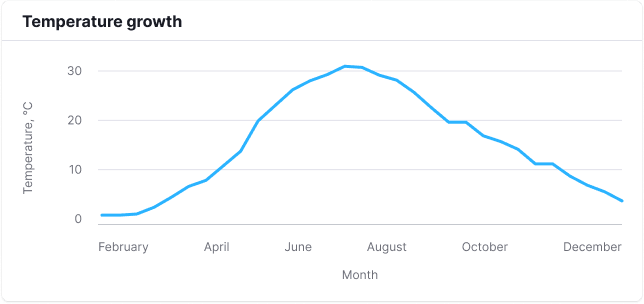
Example summary (autogenerated):
Chart represents 1 time series of Temperature: weakly growing from 15.5 to 16.5, also strongly growing from January to July and strongly declining from July to December.
Temperature is represented from January to December.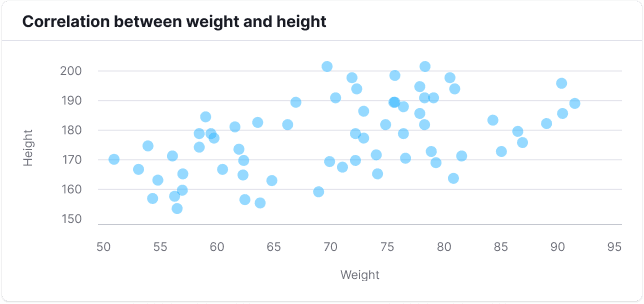
Example summary (autogenerated):
Chart represents 3 clusters of sizes from 1 to 66 of Height: significantly big cluster of 66 size around cross of 68.348 Weight and 174.076 Height, significantly small cluster of 1 size around cross of 78 Weight and 153 Height, and significantly small cluster of 1 size around cross of 99 Weight and 199 Height.
Weight represented from 50 to 99 and Height represented from 148 to 199Example summary (autogenerated):
Chart represents 3 groups each containing 3 values of Genre preferences in survey: group adults contains thriller of value 80, fiction of value 28, and romance of value 20, group elderly contains romance of value 70, fiction of value 24, and thriller of value 18, and group teenagers contains fiction of value 63, thriller of value 25, and romance of value 19.Example summary (autogenerated):
Chart represents 3 values of Survived passengers: Class 3 of value 218, Class 1 of value 107, and Class 2 of value 93.A pie chart representing the same data will have the same summary.